
9 Tips & Tools for Multilingual Chat Support
When you're doing customer support for a website, requests can come from anywhere – in any language.
We all know how the phone handles this issue : *for English, press 1* , *for Spanish, press 2* ... With live chat , we can deal with lingual customer variety more eloquently.
First, as we'll see below, chat offers easier options for the customer to get in touch with a support rep who speaks her own language. Second, while it's painful to help someone with whom you don't share a language when you're using the phone, it's not a problem when you're using live chat – as long as you make use of the right features and tools.
So for all you Ms. and Mr. Worldwides out there: here are 9 tips, tools, and best practices for offering effective chat support to an international audience.
1
Localize your chat windows
Like most other chat solutions, Userlike works with (1) chat windows (or Chat Widgets), the chat elements you add to some or all of your pages and/or websites; and (2) Operator Groups, groups that you organize your support reps into. You can localize both. Let's start with the Chat Widgets.
Like other chat solutions, we offer a wide array of locales with default translations for our chat windows – 24 of them to date. But even when your language isn't among them, you can edit each and every text element of your chat window. So you could even offer chat support in an endangered language .
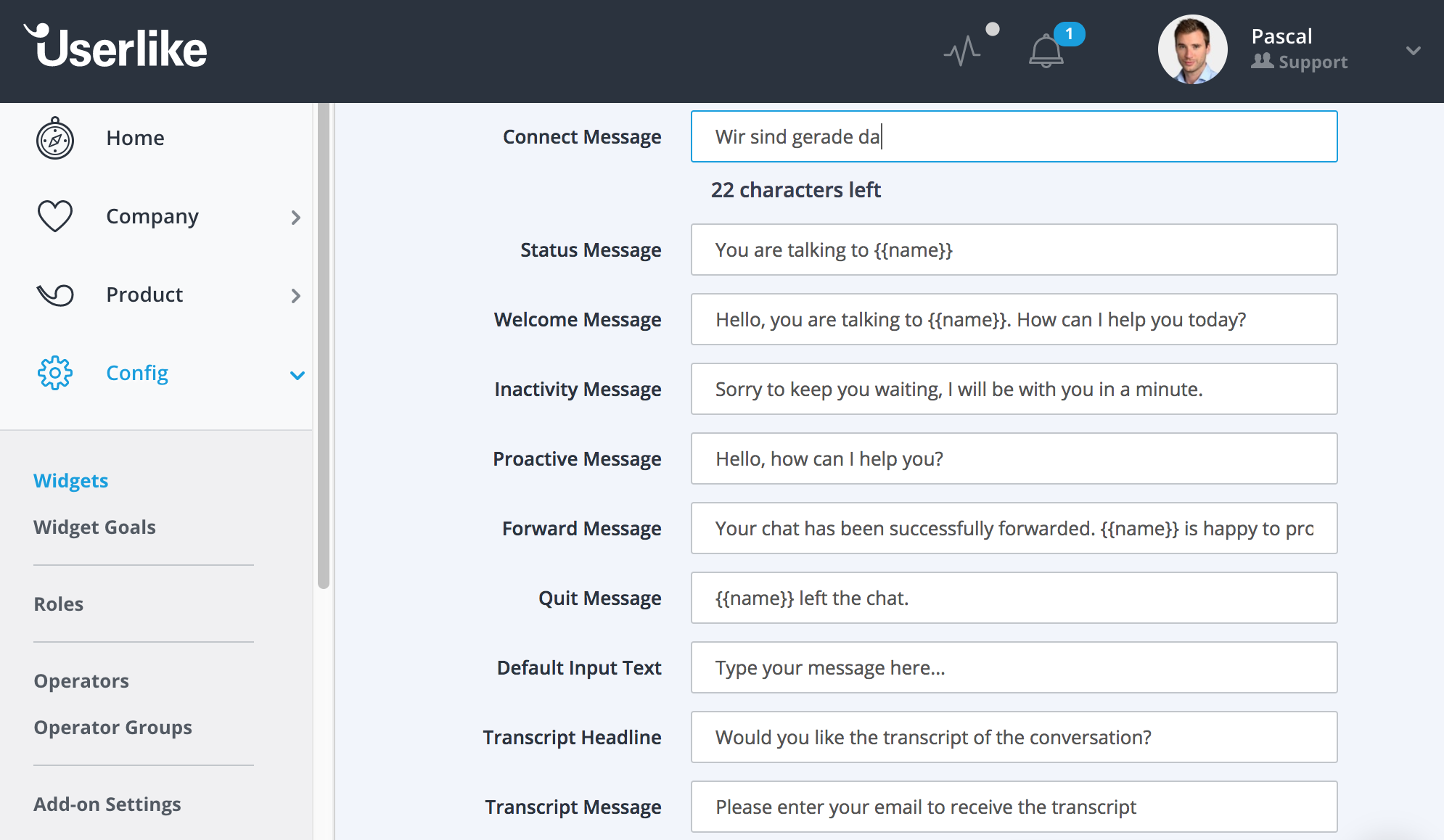
Your service reps can use the Userlike Dashboard and Chat Panel in 7 languages: English, German, Dutch, Spanish, French, Italian, and Portuguese.
2
Guide web visitors to the right Operator Groups
In Userlike's basic setup, your Chat Widgets guide incoming chats to specific Operator Groups.
When you add chat Operators, you can group them based on function (e.g. Support and Sales), but you could also group them based on language skills.
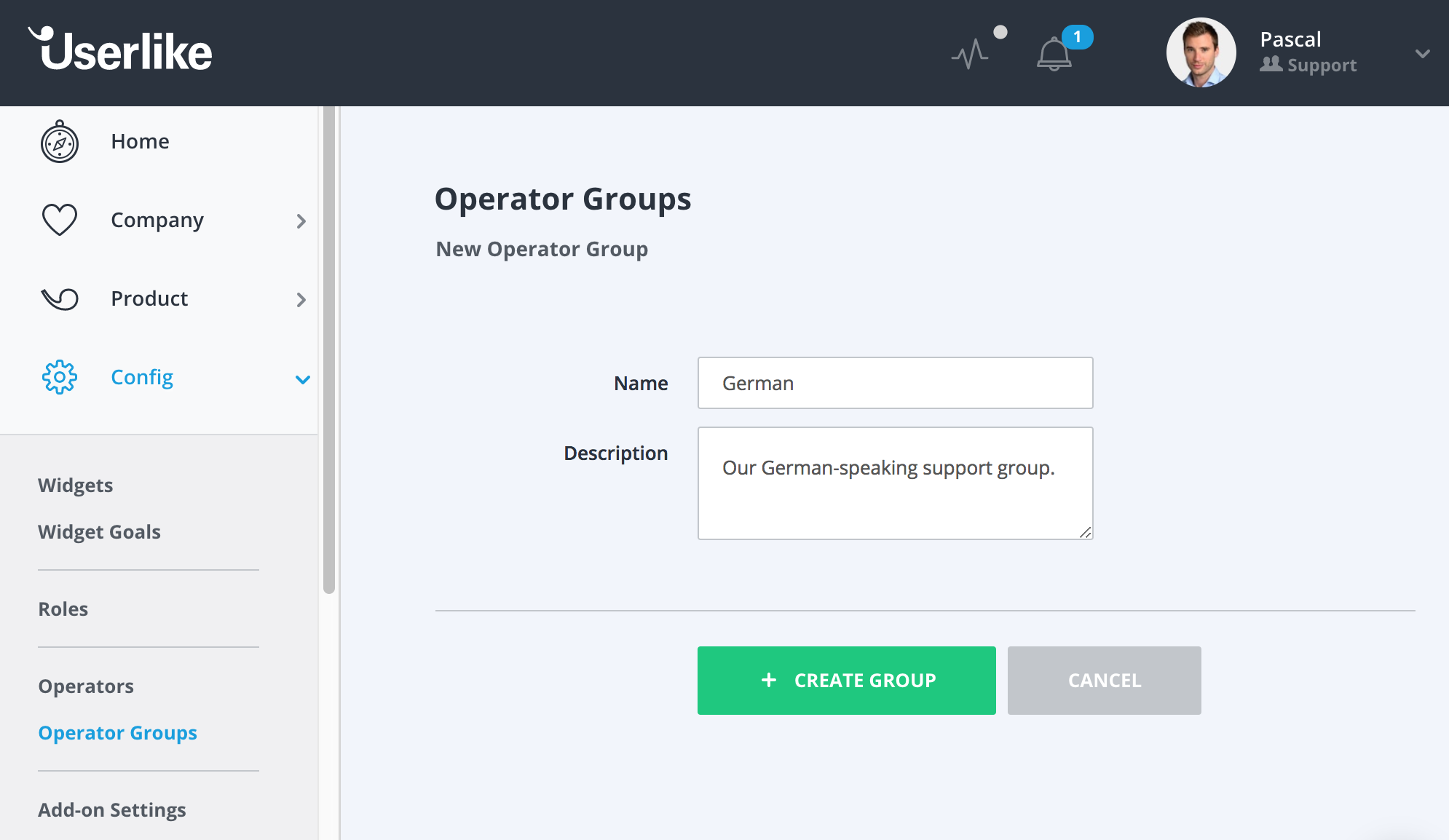
This makes sense when you have dedicated websites or pages to serve web visitors in different languages – for example https://www.userlike.com/en/ and https://www.userlike.com/de/ . You could set up one English and one German Widget, and respectively implement them on these pages. If you then divide your Operators into an English and a German support group, you can guide incoming chats automatically to the Operators with the right language skills.
3
Let your customers choose via Group Select
Another feature we offer at Userlike is Group Select . Your Chat Widgets are connected to a default Operator Group, but if you enable this feature you can select additional groups for your customer to choose from.
So instead of a chat starting directly when the customer clicks the button, she can choose which Operator Group to get in touch with.
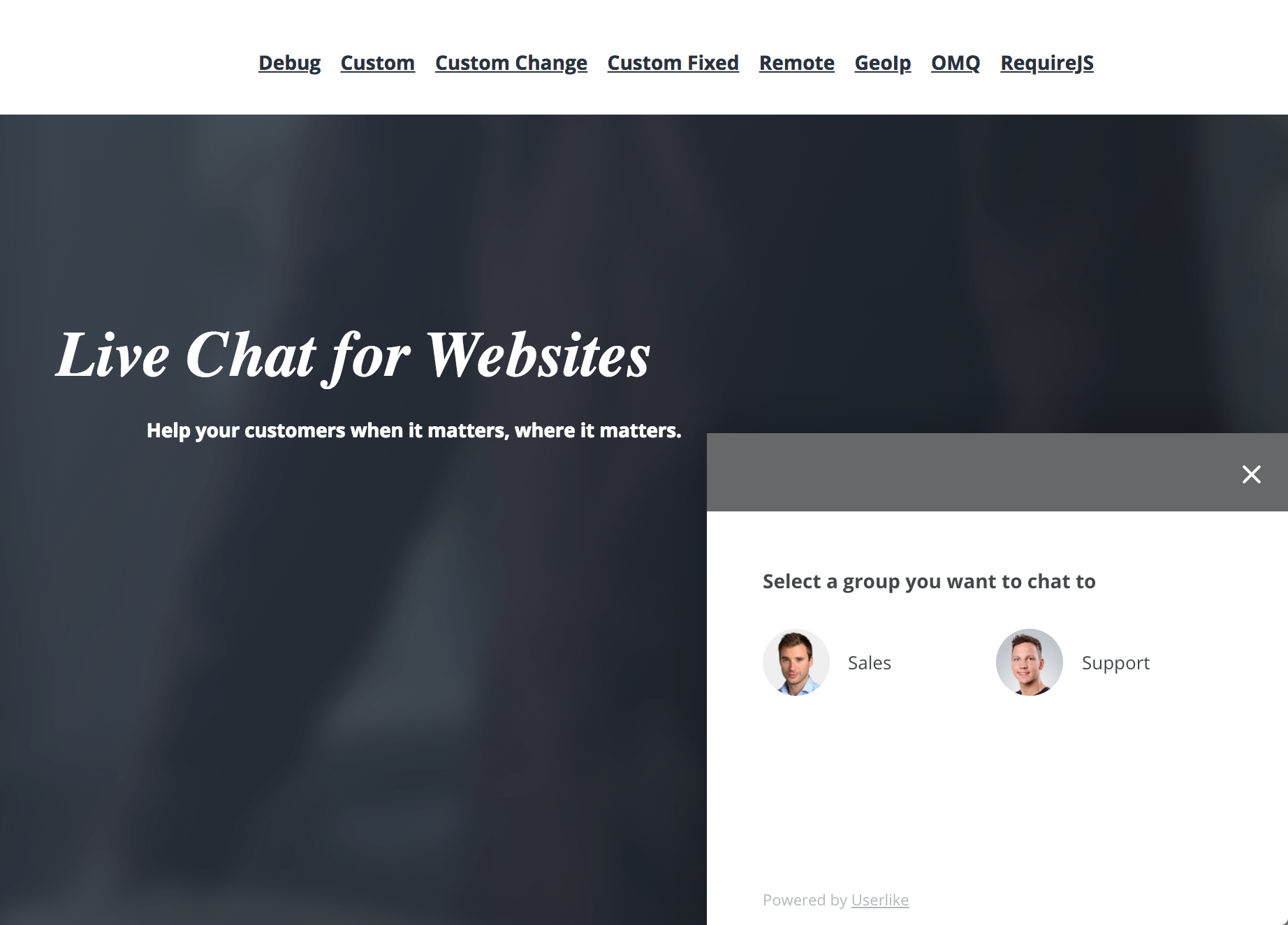
This is a good option when you run a site that's visited by people speaking different languages.
Let's say you're running a Spanish website, with dedicated support teams for your Castellano-, Catalan-, and Basque - speaking customers. Instead of presuming their language preference – which could be dangerous – you can use Group Select to leave the choice to your visitors.
4
Get advanced with Operator Skills
Disclaimer: This feature is rather unique to Userlike.
The downside of the above setups is their lack of flexibility. You might have a polyglot on your team who could support users in, say, English, Spanish, and French. But in the setup described above, she'd be forced into one specific language group – wasting her other language talents.
That's where Operator Skills come into play. In this alternative setup, you define abilities and assign them to Operators and Chat Widgets. When a chat is started on a specific Widget, it is guided to an Operator whose Skill Set includes the Skills defined for that Widget. Let's illustrate with an example.
Let's say you have three language sites: website.com/nl (Dutch), website.com/de (German), and website.com/es (Spanish). On these sites you sell two products, Product A and Product B. So your page URLs look like this:
- website.com/nl/A
- website.com/nl/B
- website.com/de/A
- website.com/de/B
- website.com/es/A
- website.com/es/B
Your four-person support team consists of members with diverse skill sets regarding languages and product knowledge:
| Operator | Skills |
|---|---|
| Franz | German, Spanish, Product A |
| Jessica | Spanish, Product A, Product B |
| Jane | Dutch, German, Spanish, Product A |
| Pjotr | German, Dutch, Product B |
You want to make sure that your Chat Widgets implemented on your various pages guide your customers to your appropriate service reps. For example, a customer starting a chat when surfing for Product A on your Dutch site should be connected to an Operator who (a) speaks Dutch and (b) knows about Product A.
To set this up, you'd first create the relevant Skills in your Dashboard. In this case, the Skills are Dutch, German, Spanish, Product A a, and Product B .
You then assign the relevant Skills to your Operators. So Franz gets German, Spanish, and Product A; Jessica gets Spanish, Product A, and Product B, etc.
Finally, you assign the necessary Skill Sets to your Chat Widgets. To website.nl/A Widget, for example, you would assign the Skills Dutch and Product A.
Now when a visitor starts a chat through one of these Widgets, he is guided to the Operator with the appropriate Skills. That would look like this for the Skill distribution in question:
| Widget | Elegible Operators |
|---|---|
| website.com/nl/A | Jane |
| website.com/nl/B | Pjotr |
| website.com/de/A | Franz, Jane |
| website.com/de/B | Pjotr |
| website.com/es/A | Franz, Jessica, Jane |
| website.com/es/B | Jessica |
Realize that customers are only guided to the Operators that match the entire Widget's Skill Set . If you add too many Skills to a Widget, you may not have enough qualified Operators to support it.
5
Stay sane with Google Tag Manager
If you need more sophisticated setups like the one described above, it can be effortful to add the right Chat Widgets to the right pages. With Userlike, each unique Chat Widget has a unique widget code. To set up the above, that means you would end up with six unique pieces of chat code on your site: Widget NLA to website.com/nl/A, Widget DEB to website.com/de/B etc.
Google Tag Manager can simplify this.
When using Google Tag Manager, you can add one piece of code to all your pages, and set up your Chat Widgets inside Tag Manager so that the right ones show up based on your URLs.

Looking for better customer relationships?
Test Userlike for free and chat with your customers on your website, Facebook Messenger, and Telegram.
Read moreSo you could add the Widget NLA to Google Tag Manager, and indicate that it should be triggered at the URL website.com/nl/A. This will also save you from diving into your website code every time you want to shuffle things around.
Check out our tutorial for a more detailed description.
6
Explain your language limitations with Chat Macros
Even with the best chat logic, you might still get in touch with a customer you don't share a language with.
Keep calm, chat on. During my years in chat support, I didn't properly speak the language of half the people I helped. You can still pull off effective support by using specific chat features and handy free tools.
The first feature tip I'd like to share is to set up a Chat Macro – a predefined canned message that can be triggered through a simple key combination – to explain that you're not proficient in language X/Y. How such a Chat Macro should look depends on your unique situation.
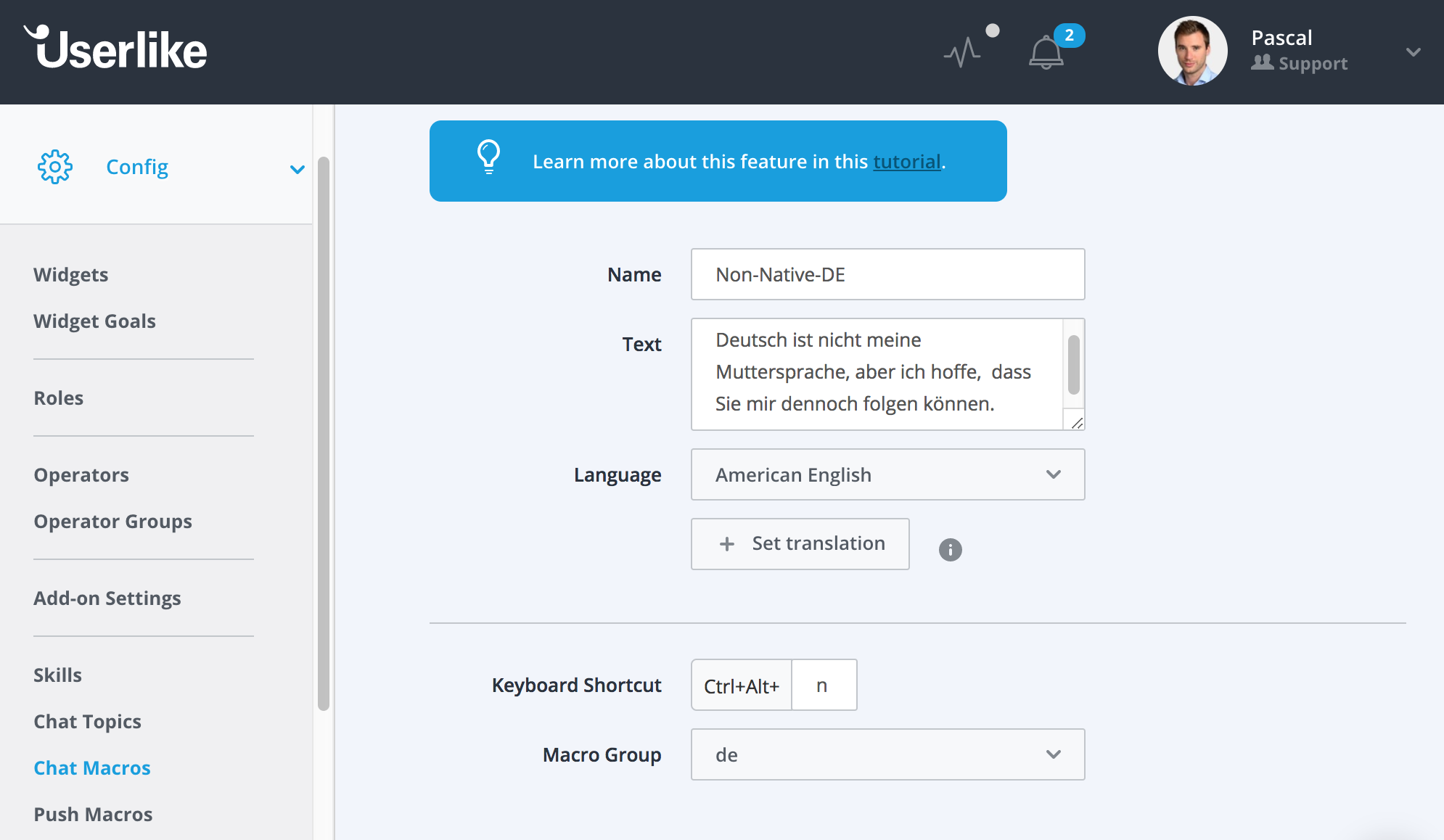
My language situation looked like this.
- Dutch – native
- English – high proficiency
- German – alright, but with obvious mistakes
- Spanish – can read, can't speak
So I set up the following Chat Macros and asked my German and Spanish friends to translate for me:
- German isn't my native language, but I'll do my best to help you. I can understand everything, but please forgive some mistakes that I will inevitably make :)
- Spanish isn't my native language, but I'll do my best to help you by making use of Google Translate. This will probably make me a bit slower in answering your questions :)
If you have support colleagues with language skills that you lack, it also makes sense to set up similar dedicated Chat Macros. You could set up one to indicate that you will forward the chat to them, or that they can leave their question and email and that you will create a ticket for your colleagues to reply.
7
Translate your Chat Macros
Disclaimer: This feature is rather unique to Userlike.
The standard use case for Chat Macros is to answer frequently asked questions in a fast and standardized manner. When you're doing web chat in different languages, it makes sense to directly translate your Chat Macros to the different languages you support.
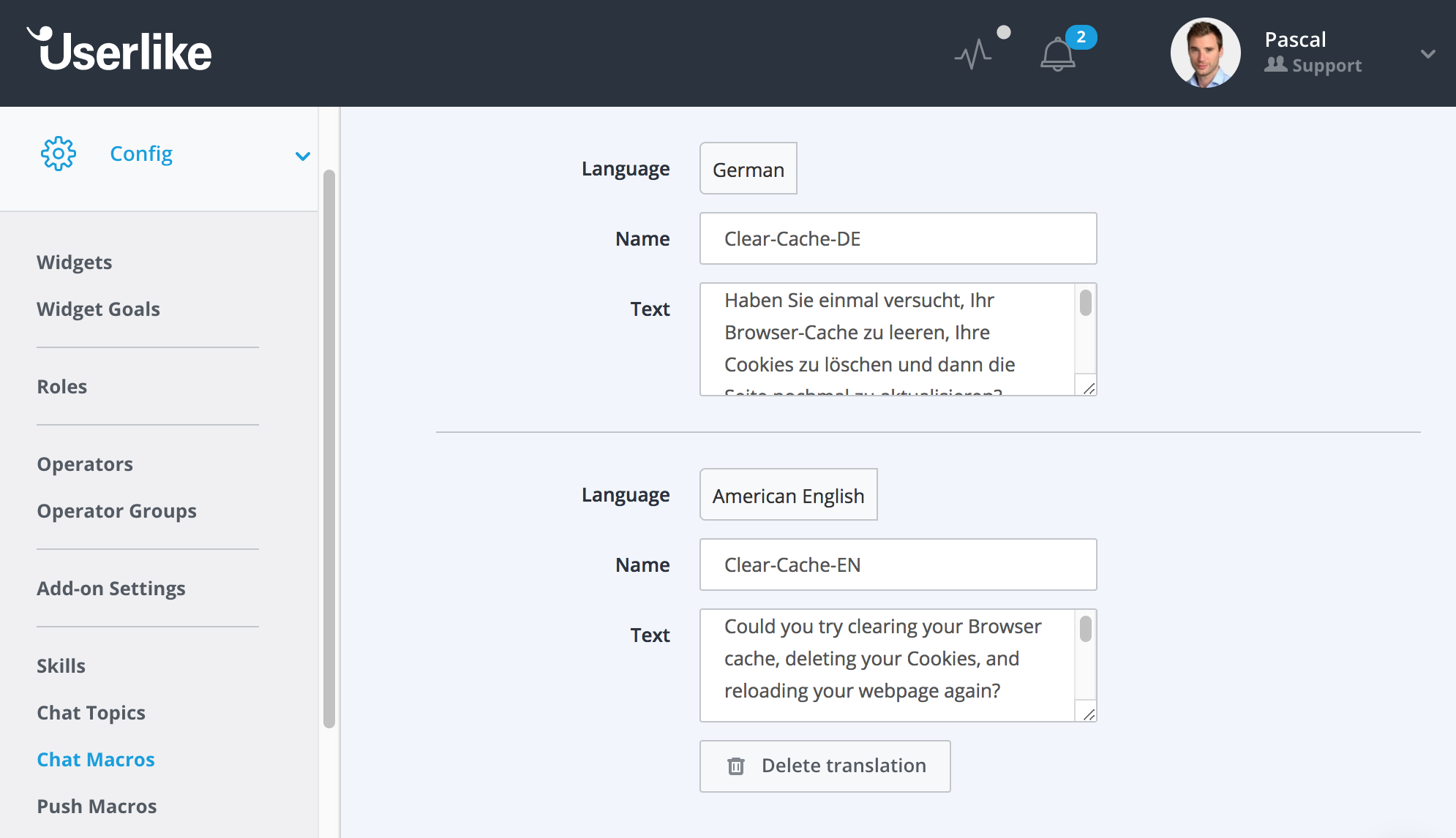
With Userlike, you can do this with the translation function inside our Chat Macro Settings. If you already have an account , just look in your Dashboard under Config > Chat Macros.
8
Multiply your tongues with Deepl or Google Translate
Although it won't be perfect, you can support almost any language by running your and your customers' messages through an instant text translator.
We've used Google Translate for a long time, but we've recently discovered that the translations from Deepl sound more natural. The downside is that it does not support as many languages yet. Add either of them to your bookmarks and you're good to go.
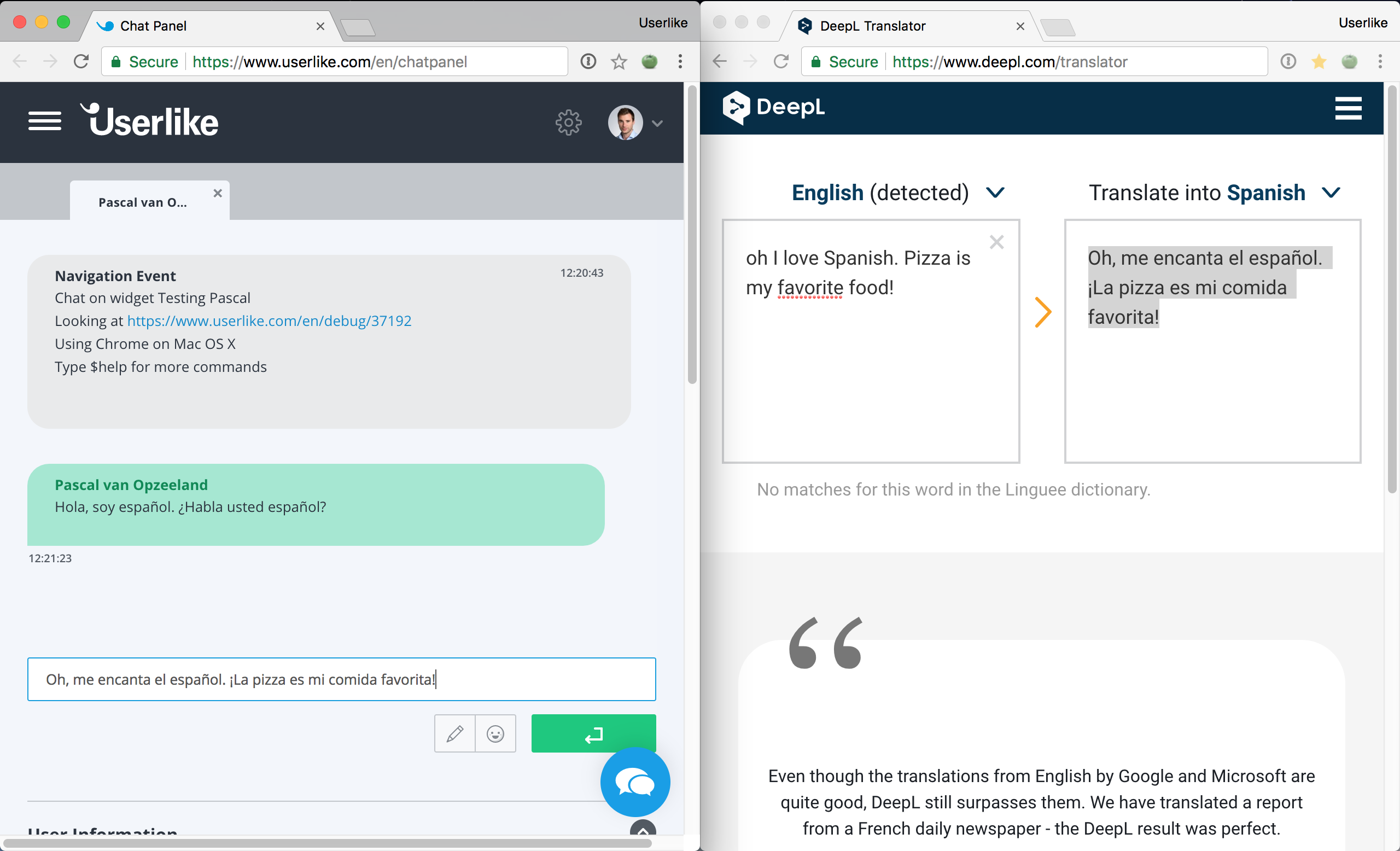
To speed up the copy-pasting between your Chat Panel and your instant text translator, I'd recommend making use of a clipboard app like Flycut .
9
Get instant word translations with Google's Dictionary Extension
If you're half-proficient in a language, like I was in German, Google's Dictionary extension can be of great help to quickly look up the meaning of a specific word that your visitor used.
This extension works in the Userlike Chat Panel . Just select the word in question, and a pop-up bubble will provide you with its meaning.
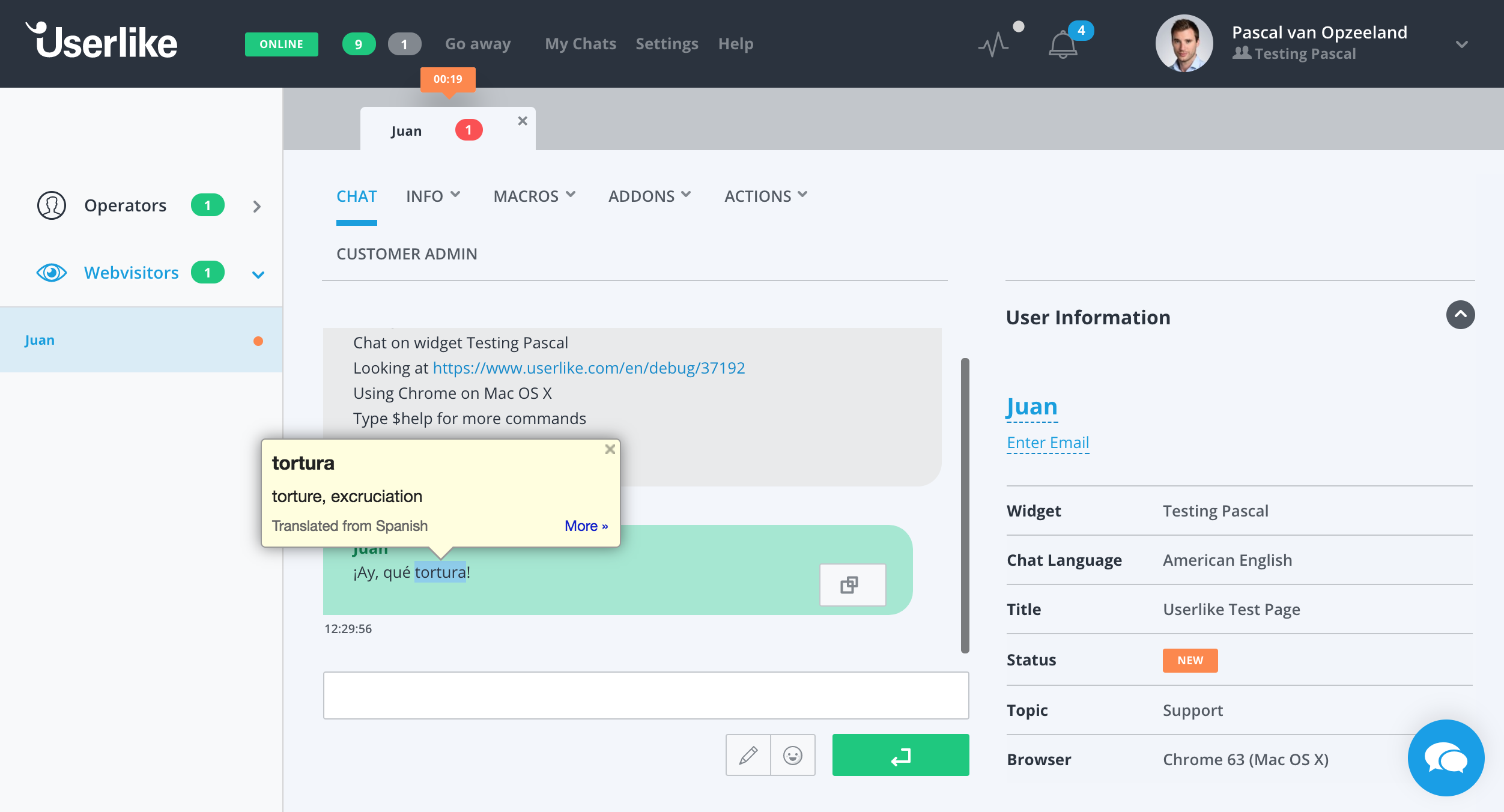
I hope these tips and tools will have given you some ideas on how to set up your chat support for an international audience. Speaking the same language is only one side of the coin, however. The other side is about understanding how customers from another culture add meaning to words. For this, check out our post on Understanding Cultural Diversity in Customer Service .

