
What’s New: Inactivity Prevention, Out-of-Office Mode and More
Working as a team with Userlike just got a whole lot smarter. Let’s take a quick tour of your new features.
1
Inactivity prevention
More than in any other customer channel , people expect an immediate reply in live chat. To meet your customers’ high expectations and prevent them from leaving your site, your setup should offer a safety net for when an operator doesn’t answer quickly enough.
What’s more, with the asynchronous nature of Unified Messaging, customer conversations don’t just happen live anymore but span over longer time frames. Just like you know it from texting your friends and family on your favorite messenger app.
But managing your team’s availability and assuring your customers always receive the fast support they expect can be a challenge.
We got your back. Meet your new inactivity prevention! Decide how the chat should behave in both live and offline scenarios with unanswered conversations.
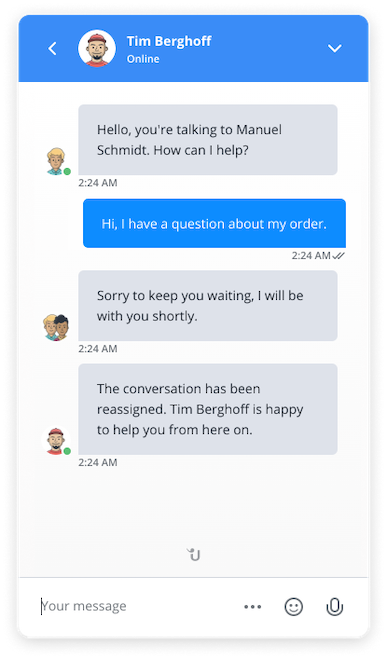
In a nutshell, you can now set a timer for live (10 seconds to 5 minutes) and offline (30 minutes to 48 hours) conversations. After your defined time has passed, you either send an inactivity message first, letting the customer know of the longer wait time (remember, transparency begets understanding) and reassign the conversation to another operator, or you reassign it immediately. This makes sure that your customers get a quick response from your team, even when their assigned operator isn’t available.
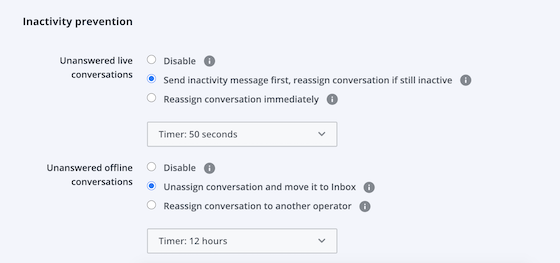
You find the inactivity prevention settings in your Widget Editor under “Chat > Behavior.” You can adjust the inactivity message (e.g. “Sorry to keep you waiting, we will be with you shortly!”) in the “Wording” tab under “Inactivity.”
2
Out of office
When you’re working in support, taking some time off is vital to replenish your energy and motivation. But what happens to your open chats while you’re away and how will your absence affect chat routing?
Just in time for the holiday season, we introduced a new feature: the out-of-office mode.
When an operator is out of the office for a longer time, for example, because they’re on parental leave, sick leave or on vacation, you can easily add this information to your Userlike account.
It follows the same intention as the inactivity prevention feature: to assure fast replies and eliminate foreseeable wait times for your customers. When set to out of office, the operator will be excluded from routing and no new conversations can be assigned to them.
When a customer replies to an open conversation with an operator set to out-of-office, the conversation will be re-routed to an available operator automatically. That way your contacts don’t have to wait for an answer on new or open conversations but will be connected with another operator from your team.
You can change your own out-of-office status in your profile settings in the top right corner of your Userlike account.
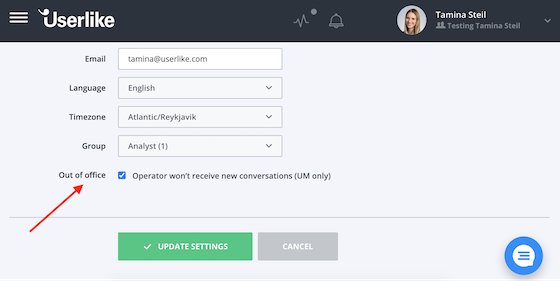
Managers can also change an operator’s status for them in the operator overview in the Dashboard with just one click. This view also makes sure you and your team are always in the loop about who’s currently out of office. When the out-of-office icon is set to orange, you’ll know the operator is not available.
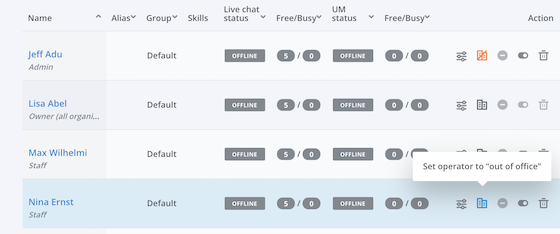
Enjoyed that nice long vacation and forgot to reset your out-of-office status before hopping into the chat? No problem, amigo. When you log in to the Message Center again, you’ll be reminded to change your status with a subtle notification.
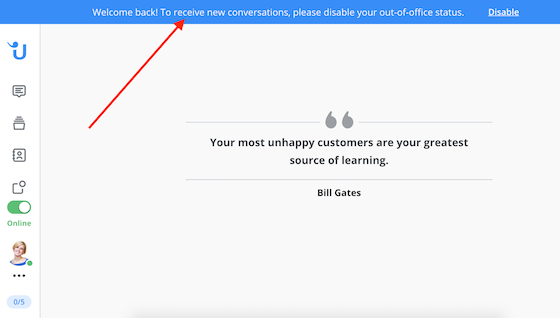
3
Email replies in Message Center
One advancement of our new product version over traditional live chat is the possibility for ongoing conversations. When you send your customer a message while they’re away, they will be notified of your reply via email. A link in that email leads them back to your website where they can pick up the conversation.
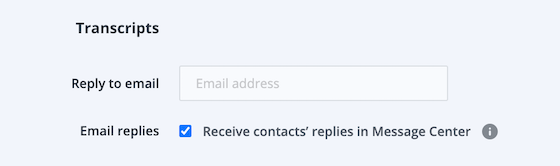
You can either set a reply-to email address or choose to receive replies to system emails directly in the Message Center. The second option is convenient because it saves you the hassle of juggling between two different applications.
Activate this behavior in the Widget Editor under “Chat > Advanced.” We also recommend enabling the option to notify contacts about unread messages via email in the Widget Editor’s “Notifications” tab. This way neither side misses a message. If you don’t fill out the reply-to email field, we will set a “no-reply” email address.
4
Take photo in Website Messenger
Last August, we introduced rich media support to Userlike. Now it’s even more convenient for your customers to share photos with your business.
When they’re accessing the Website Messenger on their mobile device, they can take a new photo directly from their camera instead of selecting an existing image from their camera roll.
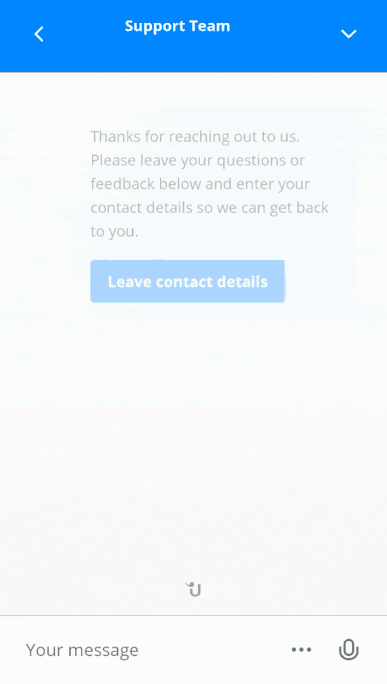
5
Unified Messaging for all Free users
Important heads-up: If you’re on our Free plan, your account will soon be switched to our new version, Unified Messaging. This change is planned for August 7th 2020.
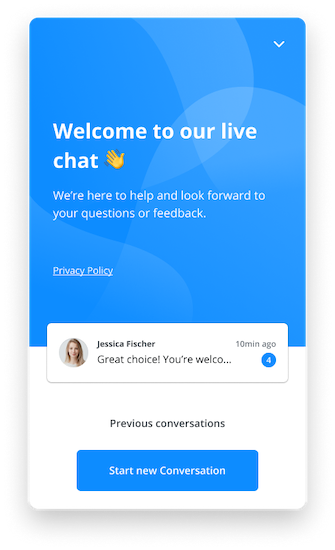
This is good news, especially if you’re a smaller business. Unified Messaging makes it easier to offer website support for those without a dedicated support team. Just like in mobile messaging, conversations are fluid so you can answer your customers when it suits you.
We will take over the Widget migration for you, so you don’t need to take any action. Your live chat widget will be automatically transformed into the modern Userlike Website Messenger.
Find more information on the upcoming change in our Q&A article in the knowledge base.
For a quick tour around the new Userlike, check out our product demos in English or German:
If you have any questions, don’t hesitate to get in touch with our support team. Happy chatting! :)

