
How to Use WhatsApp Business on Multiple Devices
If you want to use WhatsApp Business on multiple devices, the popular messenger gives you two options.
- WhatsApp on up to five devices: WhatsApp Web and WhatsApp Desktop
- WhatsApp on as many devices as you want: WhatsApp Business API
- Use WhatsApp on multiple devices in a GDPR-compliant way: Userlike
1
Whatsapp Business on up to five devices: WhatsApp Web or WhatsApp Desktop
Most people are already familiar with WhatsApp Web from their private use. Using http://web.whatsapp.com, users can chat with their contacts on any device directly in the browser. Similarly, you can also use multiple devices with the WhatsApp Business app. For example, you can install Whatsapp Business on your desktop instead of using the web browser.
WhatsApp Web and WhatsApp Desktop are even more convenient since the release of the multi-device feature: Linked devices are no longer dependent on a smartphone. This means the phone doesn't have to be connected to the Internet for you to use WhatsApp on your paired devices. However, you can only link up to four additional devices and smartphones and tablets are not (yet) supported.
WhatsApp Web or Desktop are ideal for entrepreneurs who want to switch flexibly between a smartphone and laptop or PC, for example, to reply to messages more quickly with a keyboard. WhatsApp Web or Desktop is also a good choice for small companies that have a small service team to manage their WhatsApp channel. Each employee receives a linked device to access the company's WhatsApp account.
How to get started
- Open the URL web.whatsapp.com on the device you want to link. A QR code is displayed.
- Android users can select "Linked devices" > "Add device" in the WhatsApp Business app via the three dots. iOS users tap Settings > Add Device.
- A QR code scanner will open, with which you can now scan the displayed QR code on web.whatsapp.com.
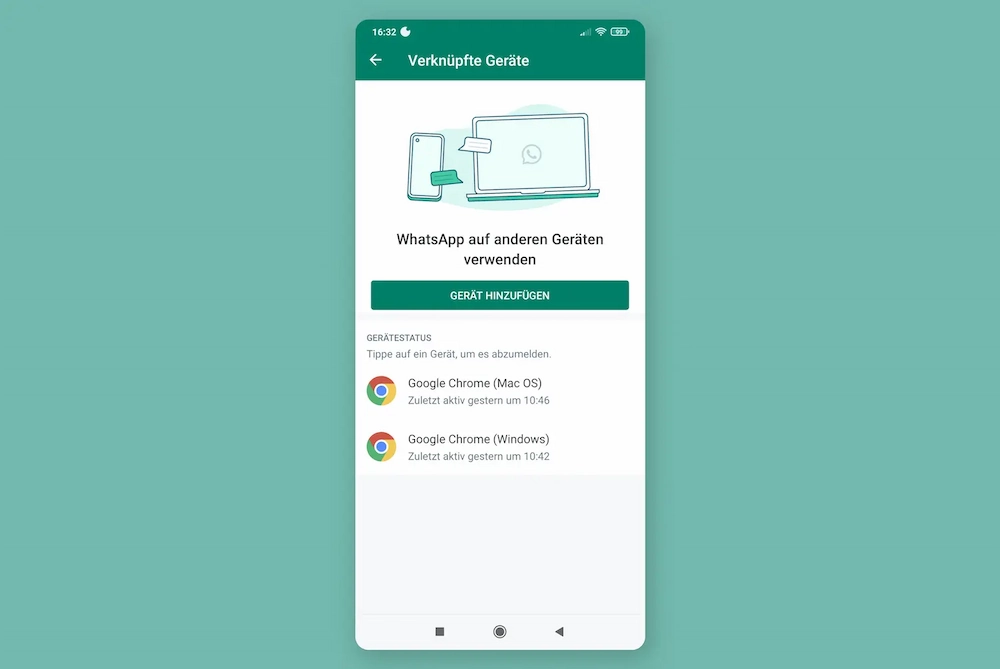
Advantages
- It’s free to use WhatsApp Web and WhatsApp Desktop
- Using WhatsApp Business is familiar for those familiar with the app
Disadvantages
- The WhatsApp Business app is not GDPR-compliant
- All employees work under the same name; tracking isn’t possible.
- Important team features, such as forwarding and notes, are missing from the WhatsApp Business app when using the web and desktop versions.
- WhatsApp Business is firmly connected to the devices you link. If an employee is absent or sick, the device has to be shared with your team.
- Some basic features of your WhatsApp Business account are not available via a linked device, such as live location (Android + iOS), creating broadcast lists (Android + iOS) or deleting or emptying chats (iOS).
Is the use of WhatsApp Web or WhatsApp Desktop compliant with the GDPR?
No, because the WhatsApp Business app does not meet the requirements of the GDPR.
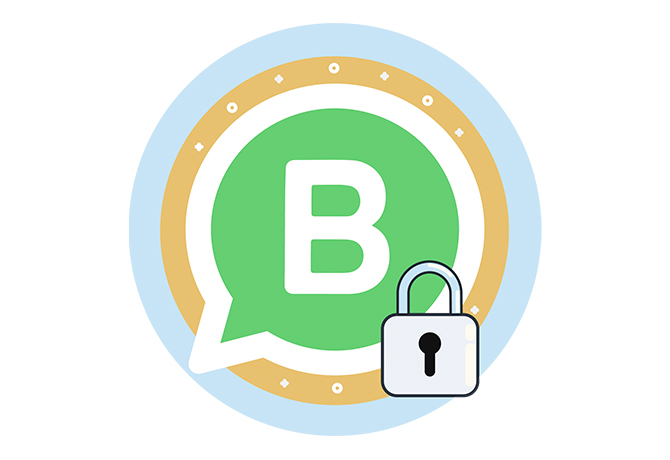
WhatsApp Business: Privacy, examples and first steps
In this guide, you'll find all the important info you need for using WhatsApp in business.
Download for free
2
Whatsapp Business on any number of devices: WhatsApp Business API
The WhatsApp Business API lets companies connect WhatsApp to external professional business software. Each service employee receives their own account so that they can access a shared WhatsApp inbox where they can answer all incoming service requests.
This professional customer messaging software is not provided by WhatsApp itself, but by an official WhatsApp Business Solution Provider (BSP). Features will differ from provider to provider. Userlike’s Message Center, for example, offers efficient service features such as chat forwarding, live translations, customer profiles and chatbot automation.
This solution is suitable for all companies that want to use WhatsApp with professional service features for sales and service. Medium-sized and large companies especially benefit from a solution like Userlike, which lets you connect different tools to WhatsApp (e.g. CRMs, team chats, etc.) and assign different roles and rights to employees.
How to get started
- Register with a WhatsApp business partner: Choose a WhatsApp-compatible customer messaging solution. If you choose Userlike, first create a free account and then follow these steps:
- Generate API key: Fill out the application form and follow the simple signup process to link your Facebook (Meta) business account and have your WhatsApp phone number verified. Once you receive verification, the WhatsApp API key will be generated.
- (Optional) Verify Facebook (Meta) Business Account: If you have not yet verified your Meta Business account, upload all the necessary documents in Meta Business Manager. Until your account is fully verified, you’ll only be allowed a limited number of conversations.
- Connect customer messaging solution with WhatsApp API: Enter the API key in your Userlike dashboard to connect to WhatsApp. Depending on your plan, you can now connect multiple employees (4,10, 20 or any number) to the central Message Center.
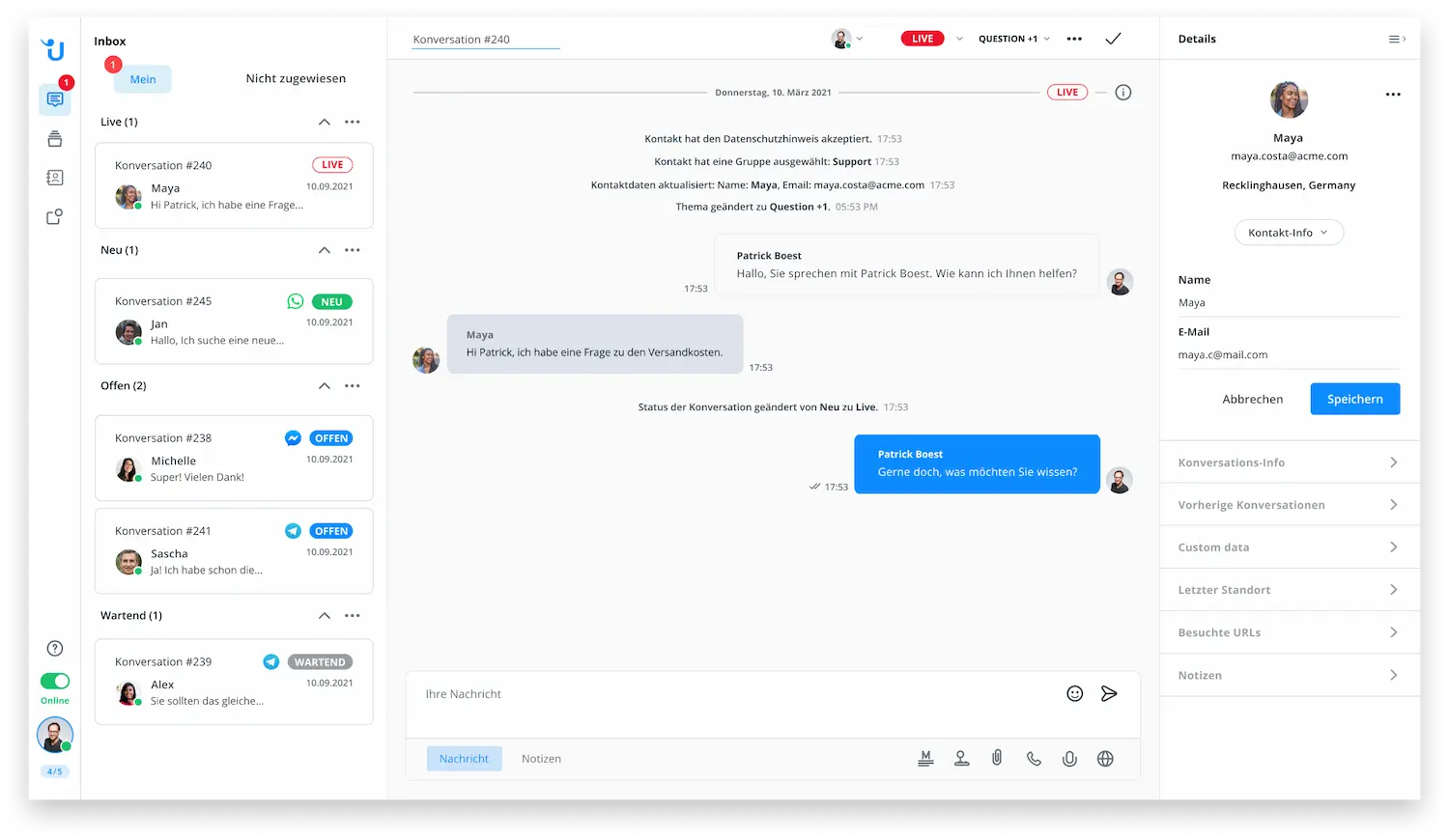
Advantages
- You can use WhatsApp on multiple devices and remain GDPR-compliant.
- All team members receive their own account.
- Your service team has access to advanced features for professional customer service, such as a chatbot integration and further automation.
- Assign roles and access rights to employees to organize your team.
- The central inbox can also be used for other messaging channels, such as website chat or Facebook Messenger.
Disadvantages
- The WhatsApp BSP charges a monthly fee to use customer communication software.
- How many devices you can use with WhatsApp Business at the same time depends on how many employee accounts (at Userlike, we call these "operator seats") your chosen plan includes.
- WhatsApp charges a conversation fee if you have more than 1000 conversations per month.
Is using the WhatsApp API GDPR-compliant?
Yes, because the API interface prevents access to stored contacts and other metadata.
3
Use WhatsApp Business on multiple devices in compliance with the GDPR: Userlike
With Userlike, using the WhatsApp Business API is compliant with the GDPR. As a German WhatsApp business solution partner, our software meets all the requirements so that you can use WhatsApp securely on multiple devices:
- All chat data is stored securely on servers in Germany.
- A privacy policy can be displayed in the chat widget.
- Data can be given an expiration date so that it’s automatically deleted.
- Detailed information about the GDPR and WhatsApp can be found in our article, "WhatsApp in business - how to be GDPR-compliant in 2022"
Do you still have questions about using WhatsApp Business on multiple devices or setting up the WhatsApp Business API? Then contact us via the chat on our website. Are you already sure that you want to use Userlike and WhatsApp in your company? Then feel free to get started with our free 14-day trial.
Relevant resources about WhatsApp Business
-
WhatsApp Business API - all you need to know
(> 350 readers/month)
-
WhatsApp Business pricing: what costs you can expect
(> 450 readers/month)
-
WhatsApp in business - how to be GDPR-compliant in 2022
(> 300 readers/month)
-
The 10 most important WhatsApp statistics
(> 250 readers/month)
-
WhatsApp bots: How to build a chatbot in 7 steps
(> 220 readers/month)

