Salesforce Tutorial
Introduction
Salesforce provides on-demand CRM software services to help companies with global customer communication. This Userlike integration lets you send conversations to your Salesforce account. Be prepared for the next follow-up and customer interaction.
Button “Create Account” → https://salesforce.com/
Step 1
Go to the Add-ons section and select the Salesforce configure option.
Step 2
Here you can enter your Salesforce username and password. If you received your Salesforce Security Token via email, simply paste it into the field in the add-on configuration, otherwise follow the steps below to reset your token and have it sent to your email.
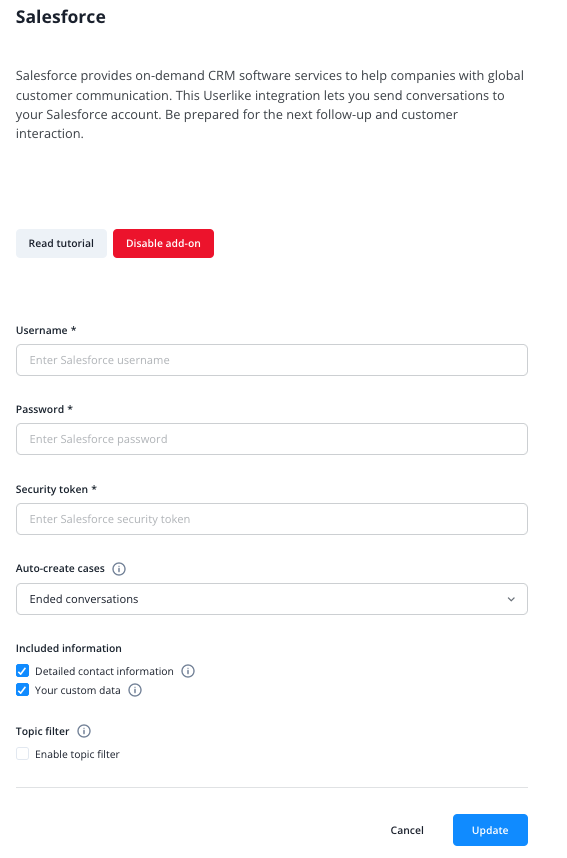
Obtaining a Salesforce security token
At the top of any Salesforce page, click on your profile picture in the upper right corner of your screen. From the menu, select “Settings"
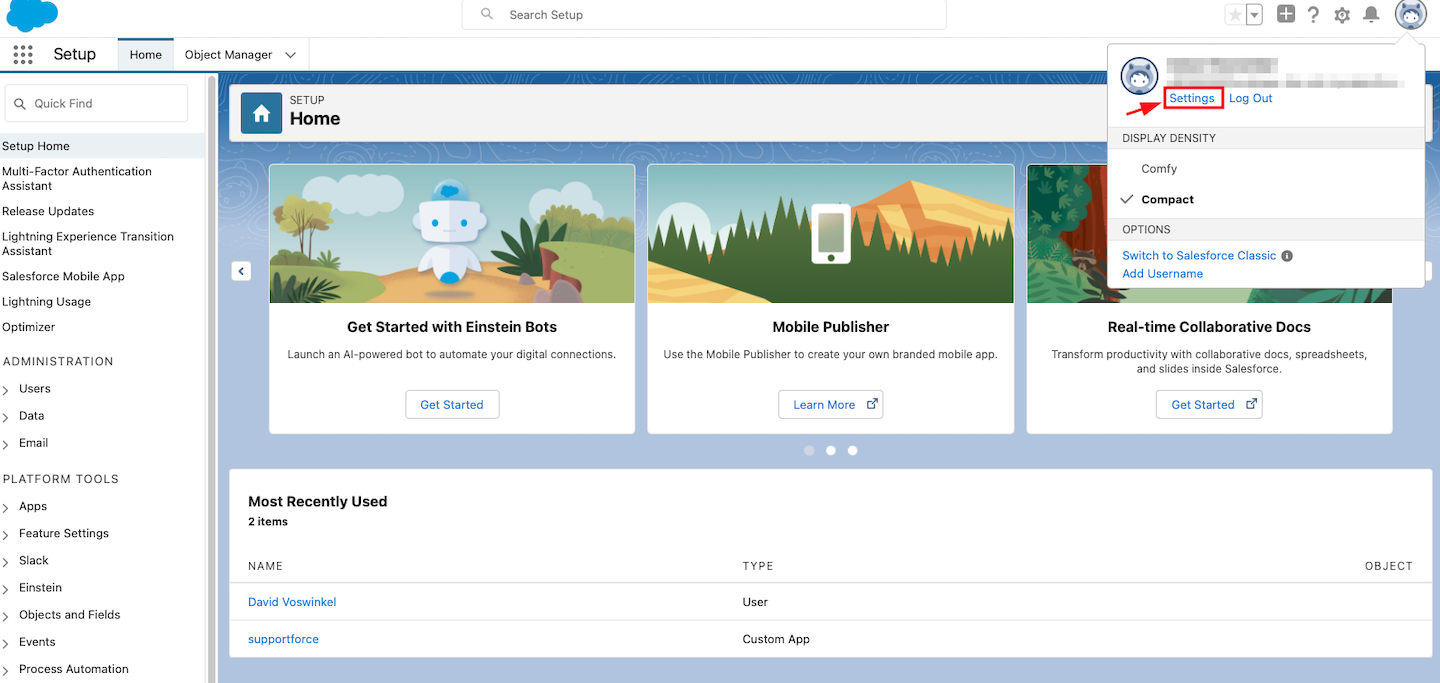
Select "Reset My Security Token".
Depending on your cookie settings you will be able to reset the token right away, or - as shown in the following screenshot - you need to click on the “Salesforce Classic” link.
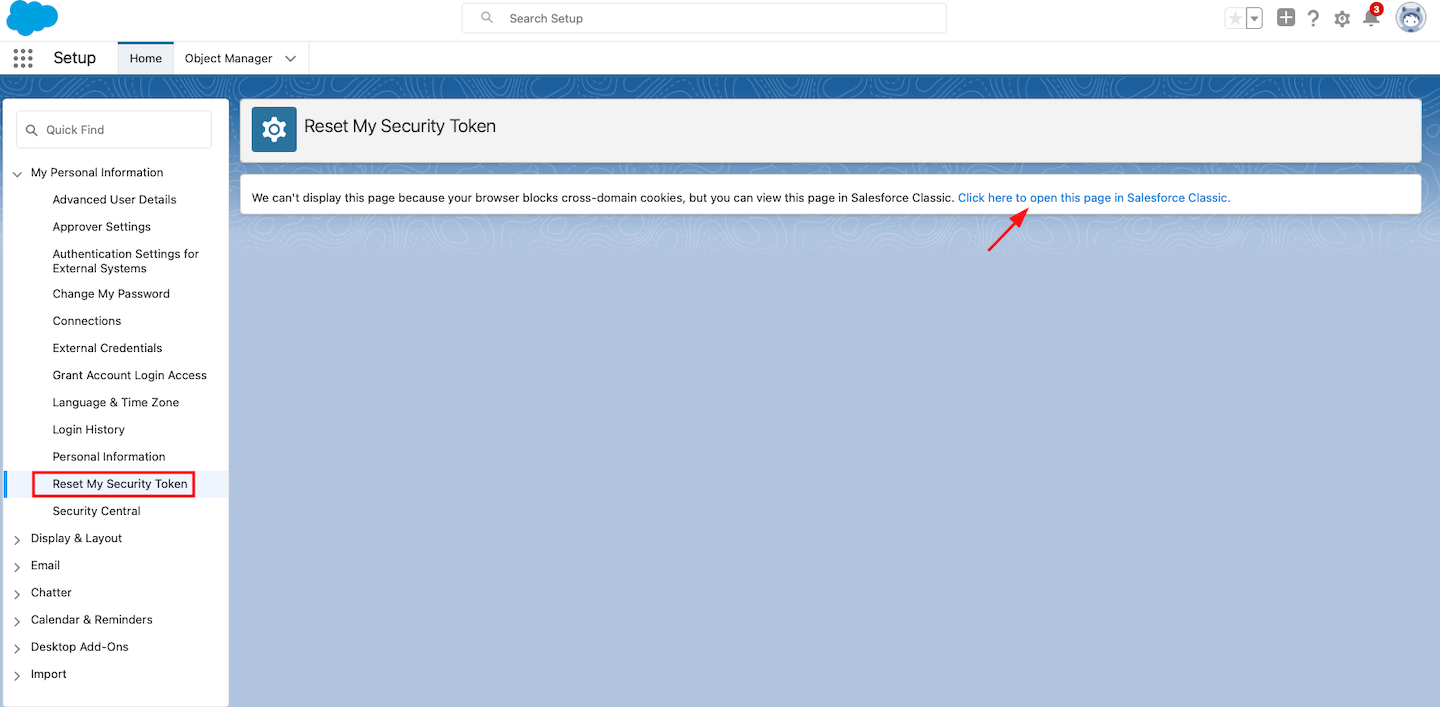
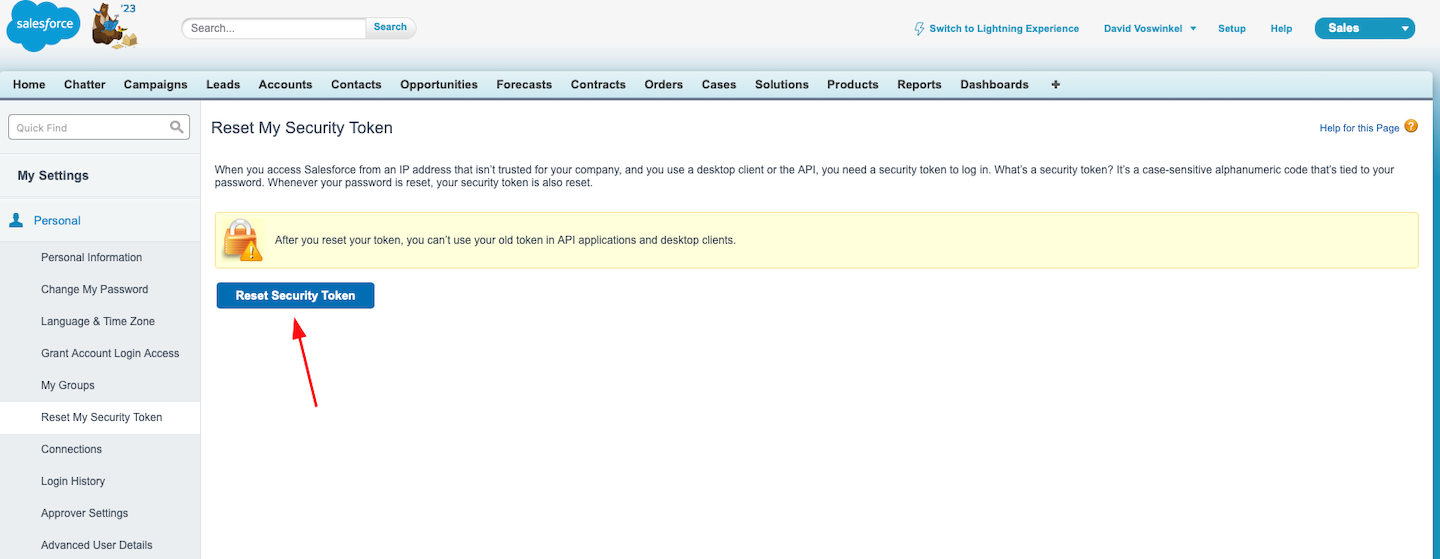
Click the "Reset Security Token" button. The new security token is sent via email to the email address on your Salesforce user record.
Sending conversations to Salesforce
In the Message Center, you can now manually send conversations to Salesforce via the action bar above the conversation
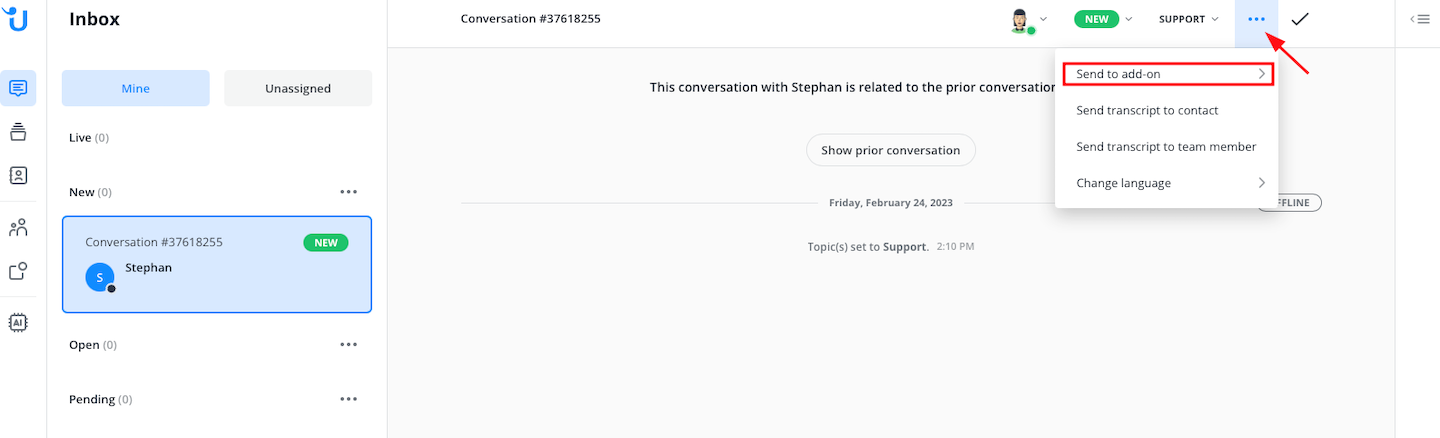
or via chat command in the input field.
$salesforce - Create Salesforce case from current conversation
Under All conversations you can also send multiple conversations to the add-on.
